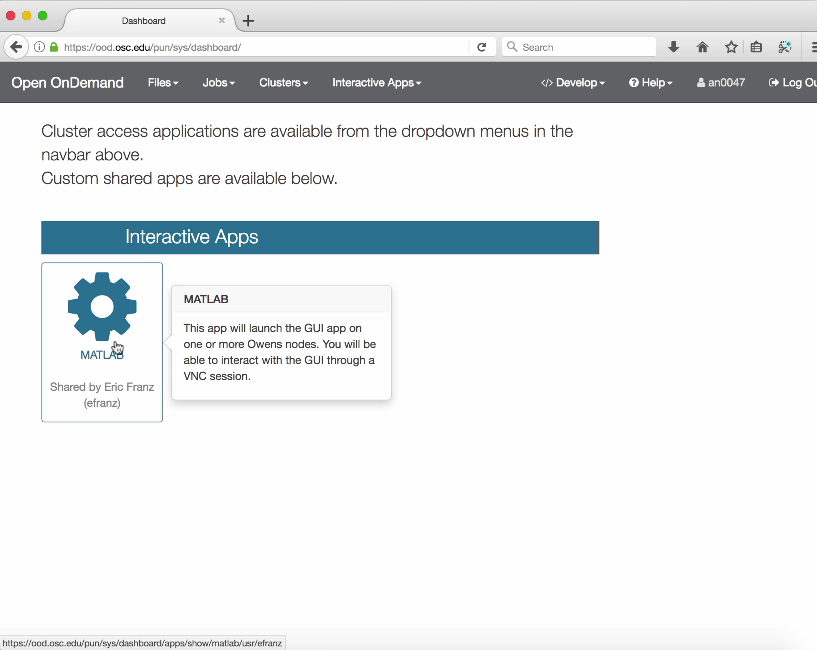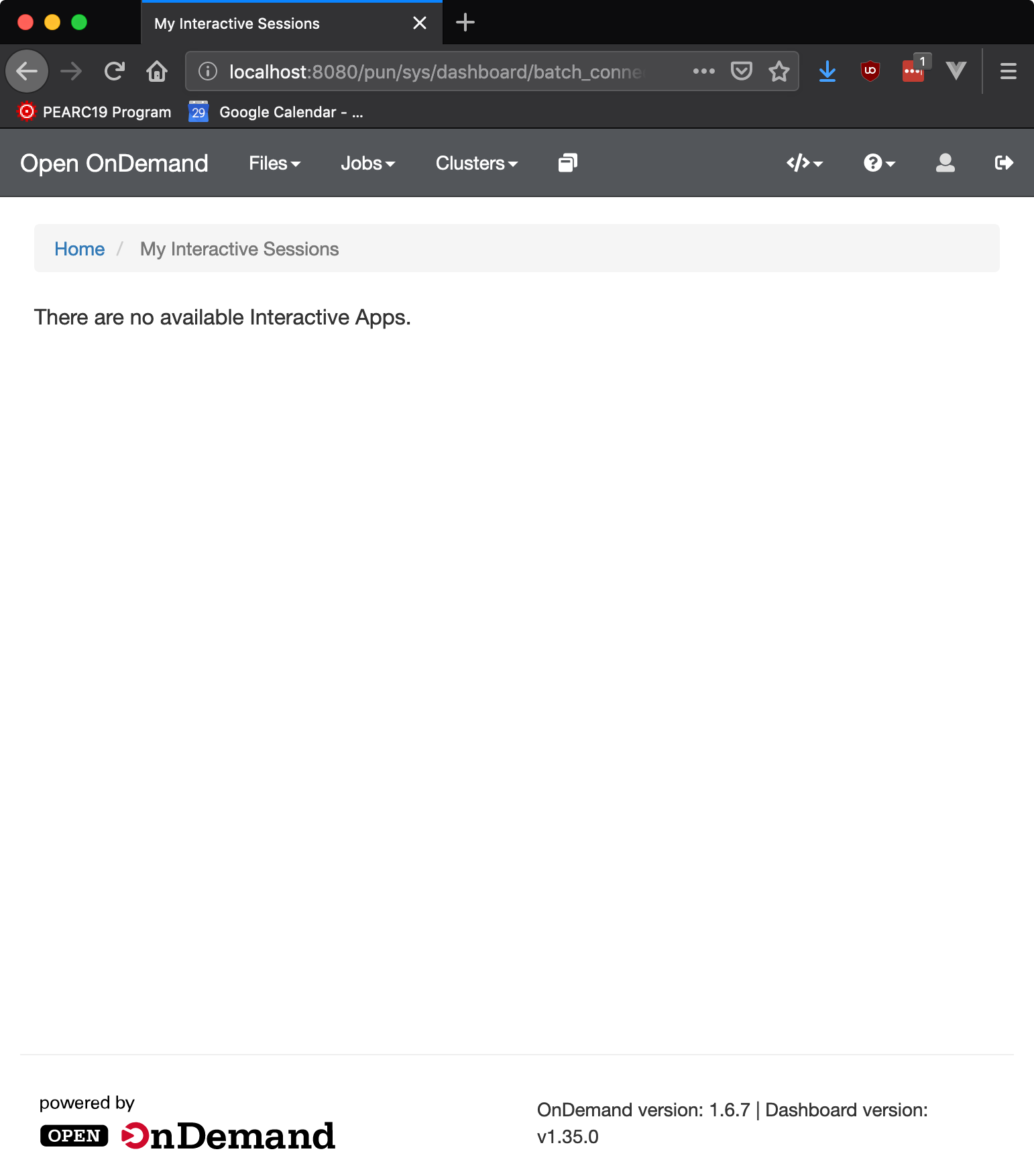App Sharing¶
Overview¶
Apps may be shared via a variety of methods including:
- System installed by admin for everyone to launch (access controlled via file permissions)
- Source Code Sharing (share code, launch your own copy of an app). This is like how the Job Composer works, or how many groups collaborate when using HPC: they share their job scripts and code, and use their own copies to submit jobs.
- Executable Sharing (peer to peer) is where a user deploys an app in their home directory that other users can launch. This is similar to adding to your PATH the bin directory of another user.
System Installed Apps¶
Admins may install apps to the system by copying the application directory to /var/www/ood/apps/sys. Default directory permissions (755) will allow all users with access to OnDemand to see and run that app. Apps may have their access restricted by changing the permissions on individual application directories. For example if a site does not wish to show licensed software to un-licensed users they might do the following:
# Given: # - an app named $NEW_APP # - a group named $NEW_APP_GROUP # - and a user named $NEW_APP_USER sudo cp -r "/path/to/$NEW_APP" /var/www/ood/apps/sys sudo chmod 750 "/var/www/ood/apps/sys/$NEW_APP" sudo chgrp "$NEW_APP_GROUP" "/var/www/ood/apps/sys/$NEW_APP" sudo usermod -a -G "$NEW_APP_GROUP" "$NEW_APP_USER"
You can utilize file access lists (FACLs) to increase the granularity with whom you share the apps. For example, you could specify multiple groups and individual users to share with, or even exclude specific users or groups.
This app authorization mechanism (using file permissions) can also be useful for canary deployments (sharing an app under development with a subset of users, or just your development team).
Example Using File Permissions¶
[root@ood sys]# pwd /var/www/ood/apps/sys [root@ood sys]# ls -l total 20 drwxr-xr-x. 14 root root 4096 Jul 26 15:20 activejobs drwxr-xr-x. 3 root root 169 Jul 26 15:20 bc_desktop drwxr-xr-x. 5 root root 157 Aug 1 18:19 bc_desktop_example_kde drwxr-xr-x. 13 root root 4096 Jul 26 15:20 dashboard drwxr-xr-x. 14 root root 4096 Jul 26 15:20 file-editor drwxr-xr-x. 7 root root 4096 Jul 26 15:20 files drwxr-xr-x. 14 root root 4096 Jul 26 15:20 myjobs drwxr-xr-x. 7 root root 245 Jul 26 15:20 shell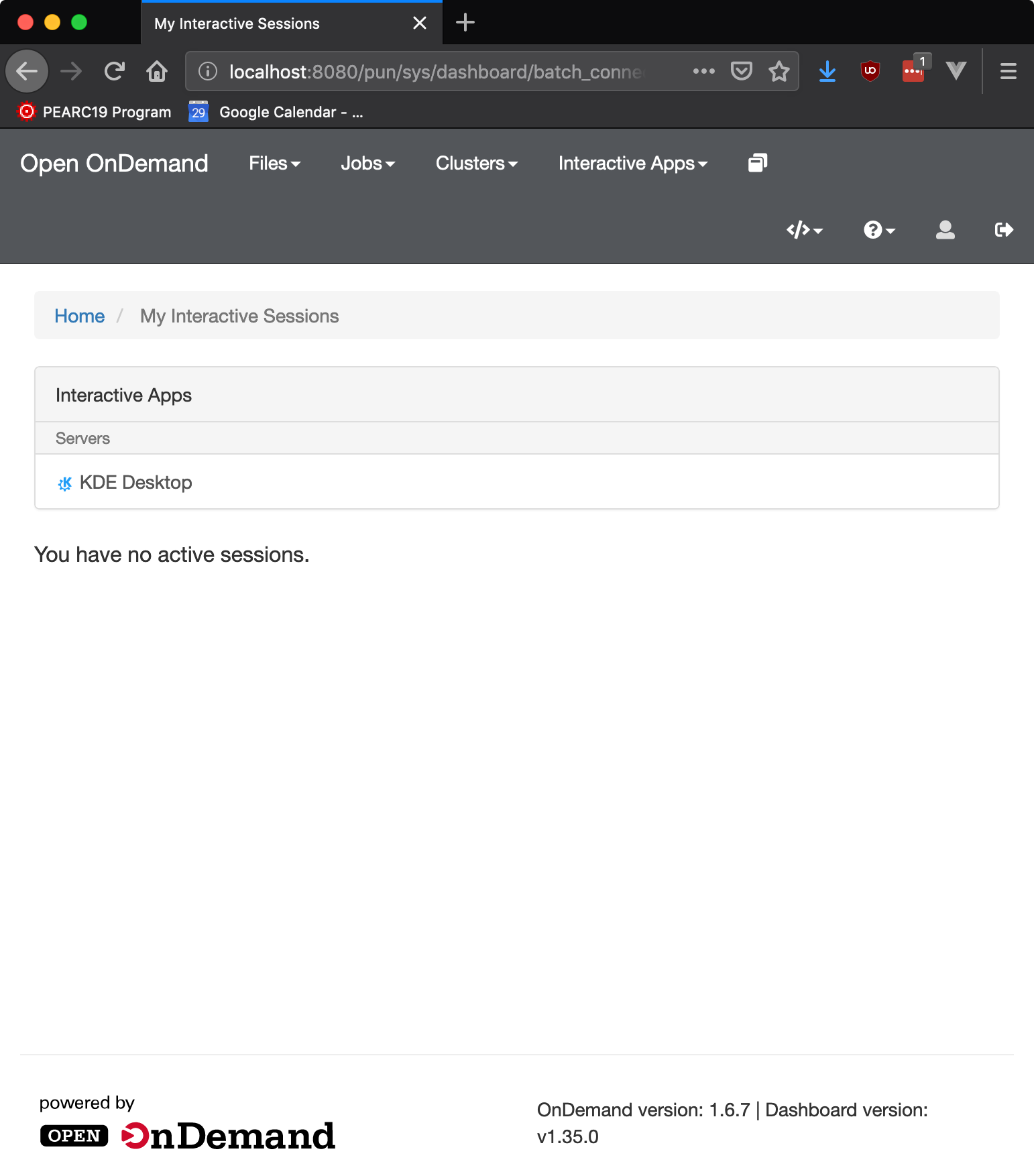
To restrict usage to only members of the desktopers group:
[root@ood sys]# pwd /var/www/ood/apps/sys [root@ood sys]# chmod 750 bc_desktop_example_kde/ [root@ood sys]# chgrp desktopers bc_desktop_example_kde [root@ood sys]# ls -l total 20 drwxr-xr-x. 14 root root 4096 Jul 26 15:20 activejobs drwxr-xr-x. 3 root root 169 Jul 26 15:20 bc_desktop drwxr-x---. 5 root desktopers 157 Aug 1 18:19 bc_desktop_example_kde drwxr-xr-x. 13 root root 4096 Jul 26 15:20 dashboard drwxr-xr-x. 14 root root 4096 Jul 26 15:20 file-editor drwxr-xr-x. 7 root root 4096 Jul 26 15:20 files drwxr-xr-x. 14 root root 4096 Jul 26 15:20 myjobs drwxr-xr-x. 7 root root 245 Jul 26 15:20 shell
Note that user ood is not a member of the desktopers supplemental group.
These changes take effect immediately, although when a user is added or removed from a group their PUN will need to be restarted for the change to take effect.
Code Sharing¶
Code sharing is when an application’s source code is shared between two or more users who run it as a personal development application. Models for this sharing can include using a web-based file repository such as Github, emailing Zip’d app directories, or a group readable directory symlinked to each user’s ~/ondemand/dev/ directory.
For an example of the later consider:
# As user mrodgers owens-login01:mrodgers mrodgers$ pwd # /fs/project/PZS0714/mrodgers owens-login01:mrodgers mrodgers$ ls -l # total 97856 # drwxr-xr-x 7 mrodgers PZS0714 4096 Aug 1 16:03 blender-batch-render-app owens-login01:mrodgers mrodgers$ cd ~/ondemand/dev owens-login01:mrodgers mrodgers$ ln -s /fs/project/PZS0714/mrodgers/blender-batch-render-app # As user johrstrom owens-login01:johrstrom johrstrom$ cd ~/ondemand/dev owens-login01:johrstrom johrstrom$ ln -s /fs/project/PZS0714/mrodgers/blender-batch-render-app
User johrstrom will now see blender-batch-render-app in their Sandbox Apps, but because they do not own the files they will not be able to edit the files, or update dependencies, etc resulting in a slightly broken experience. Better still would be peer to peer app sharing.
Peer to Peer Executable Sharing¶
By setting a few environment variables it is possible to enable a more polished peer to peer app sharing experience. There are two reasons why this mode is not always enabled: the first is that app permissions are the only thing that prevents all a site’s OnDemand users from seeing a shared app, so it is important to get the permissions correct, and only to deploy apps that are production ready. The other reason to be careful with app sharing is that requires greater trust placed in app developers.
Warning
Executable sharing means the app and all its code runs as the user executing it, like everything else in OnDemand. User’s might not realize this. We currently do not provide an opt in screen warning users that this app “will have permission to do everything on their behalf and act as them”. As a result, you should fully trust whoever you enable to do share apps using executable sharing.
Enabling The App Sharing Dashboard¶
- To enable App Sharing in the Dashboard, set
OOD_APP_SHARING=1in/etc/ood/config/apps/dashboard/env. - Set
OOD_DASHBOARD_SUPPORT_EMAIL=your@email.eduto add a link to support for finding an app. - Set
OOD_APP_CATALOG_URL=https://link.to.online/app/catalogto link externally to an advertised listing of apps available.
Enabling App Sharing in the dashboard serves two primary purposes:
- For shared app users, provide an interface to launch those apps
- For app developers, provide an interface to help manage shared apps
Currently this significantly changes the interface of the Dashboard. The MOTD moves to the right of the screen and shared apps appear below the welcome logo and text.
Before:
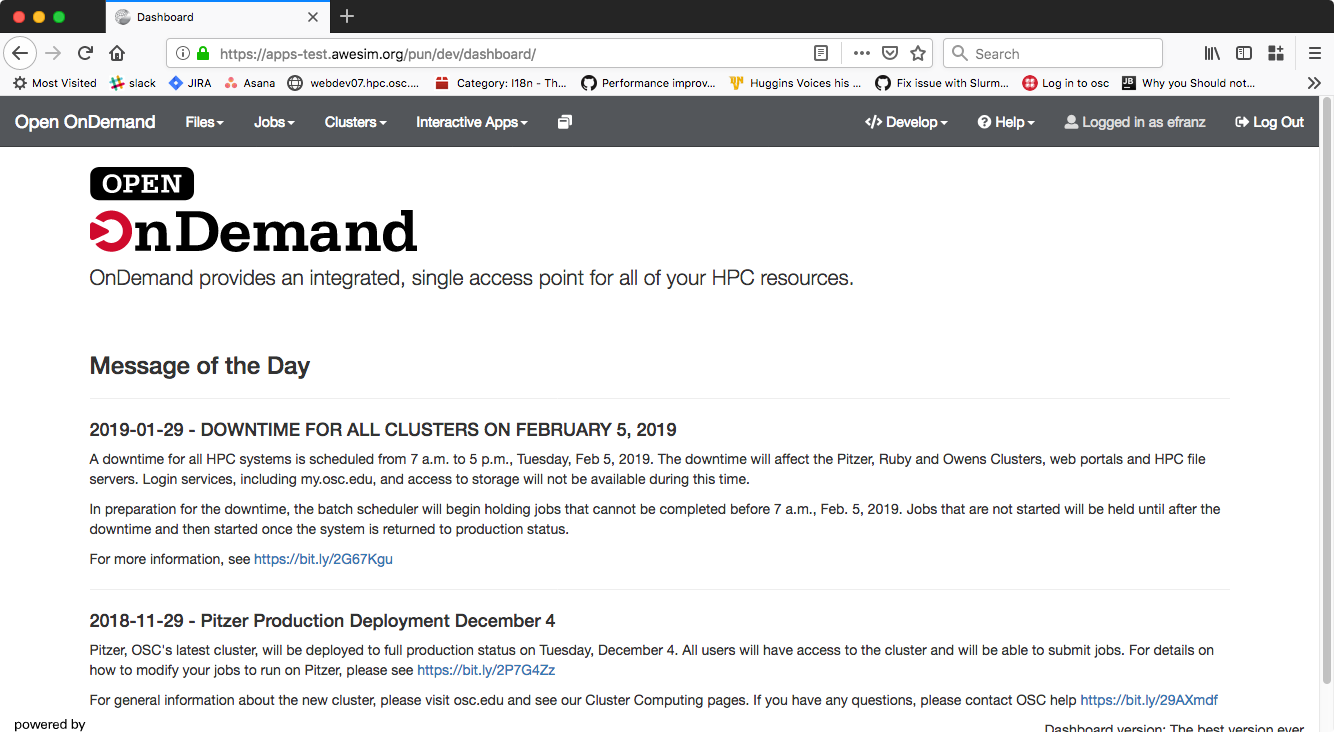
After:
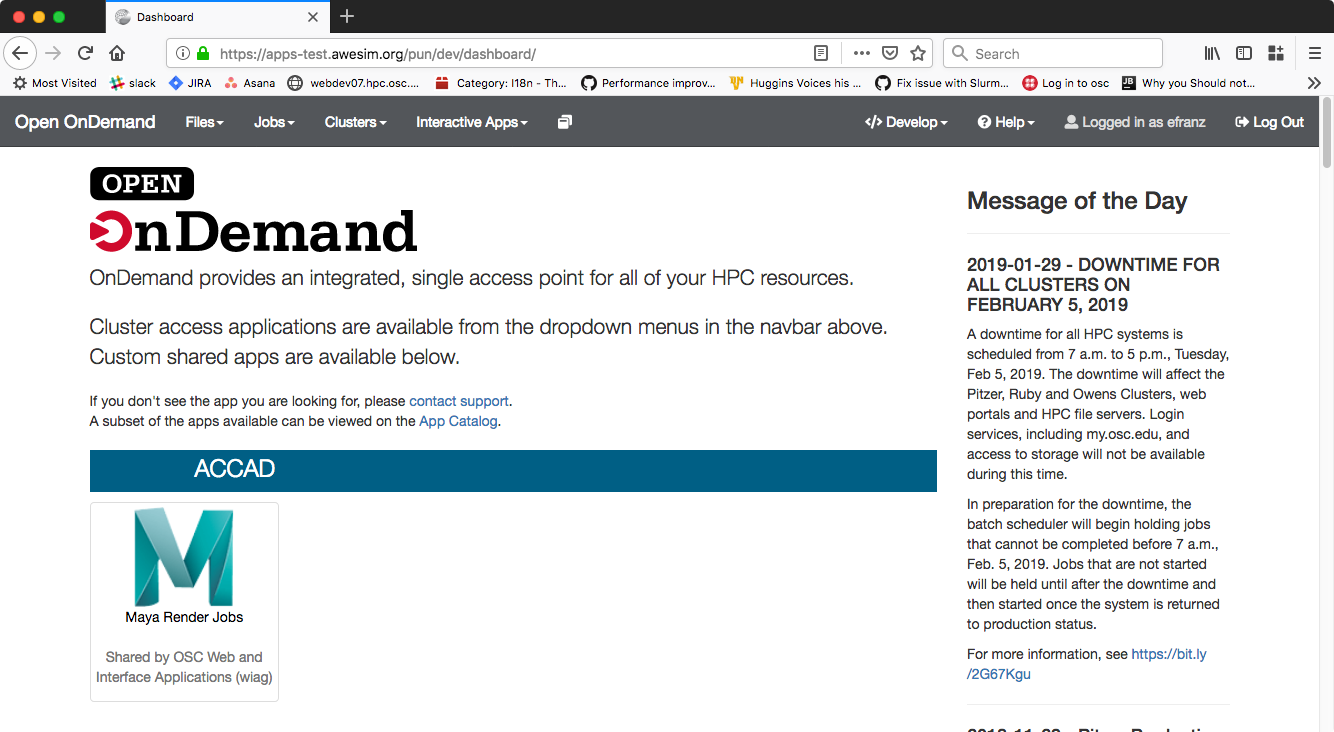
Example of Executable Sharing¶
This is with two users Eric (efranz) and Bob (an0047).
Eric has a dev app “MATLAB”, and interactive plugin app. Eric can
- Launch MATLAB
- View and Edit the code
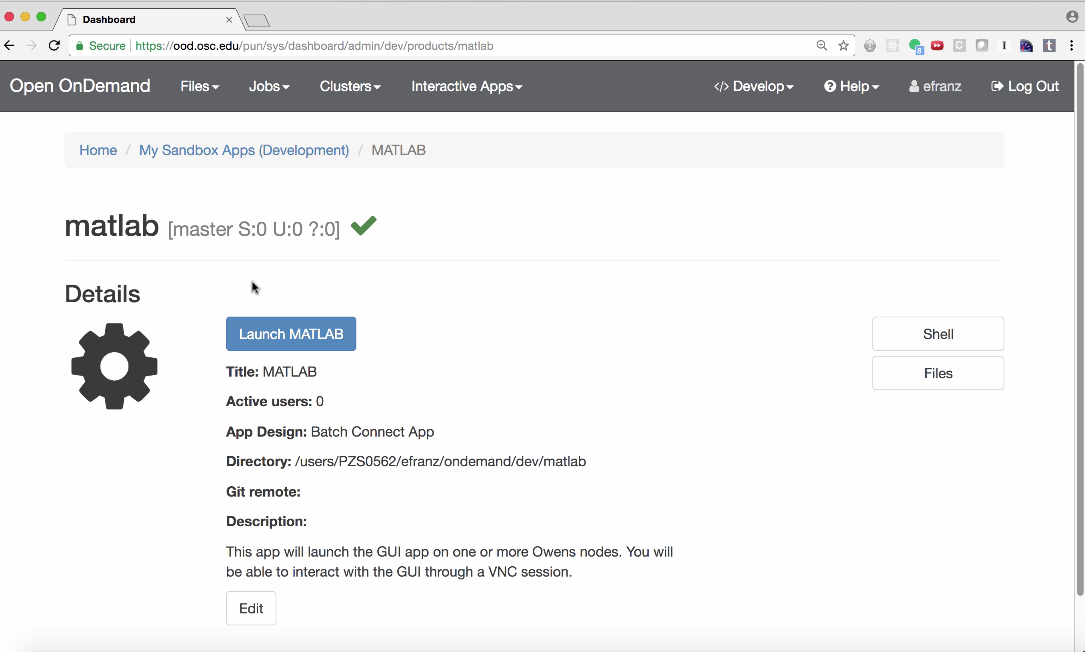
Bob (an0047) cannot see this app because it is isolated in Eric’s “Sandbox”
i.e. ~efranz/ondemand/dev/matlab:
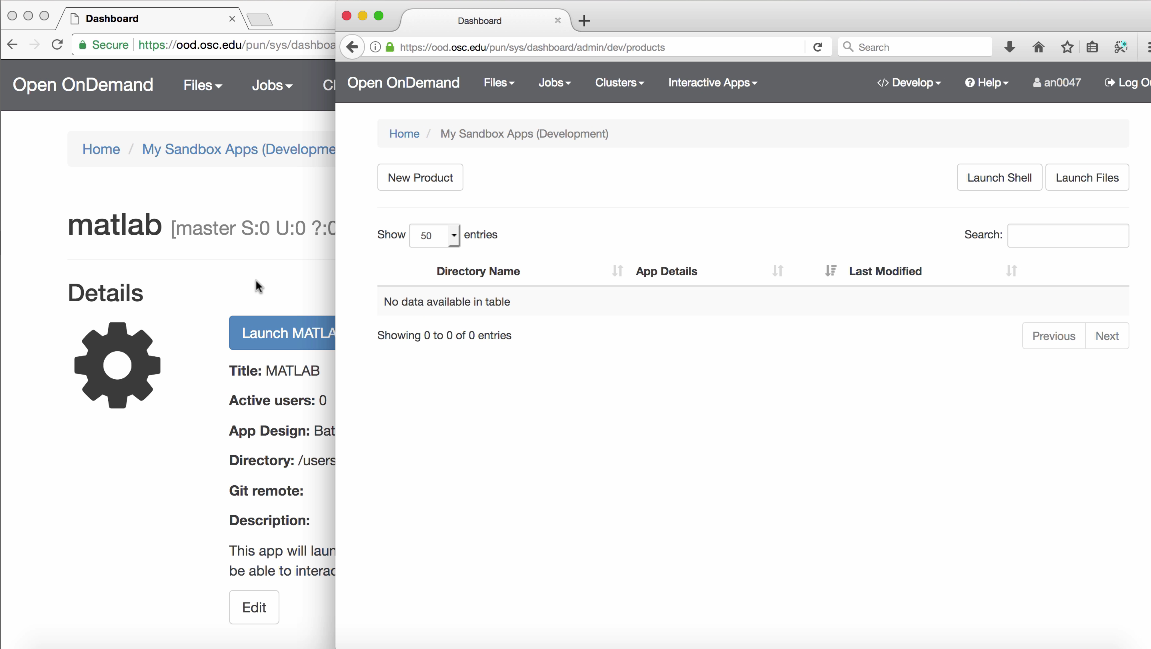
If Eric shares the git repo path or URL with Bob, Bob can clone this into his home directory if he is enabled as a developer. This is called “Source Code Sharing”.
Eric can share this app with Bob by selecting “My Shared Apps” and cloning the MATLAB
repo to deploy ~efranz/ondemand/share/matlab
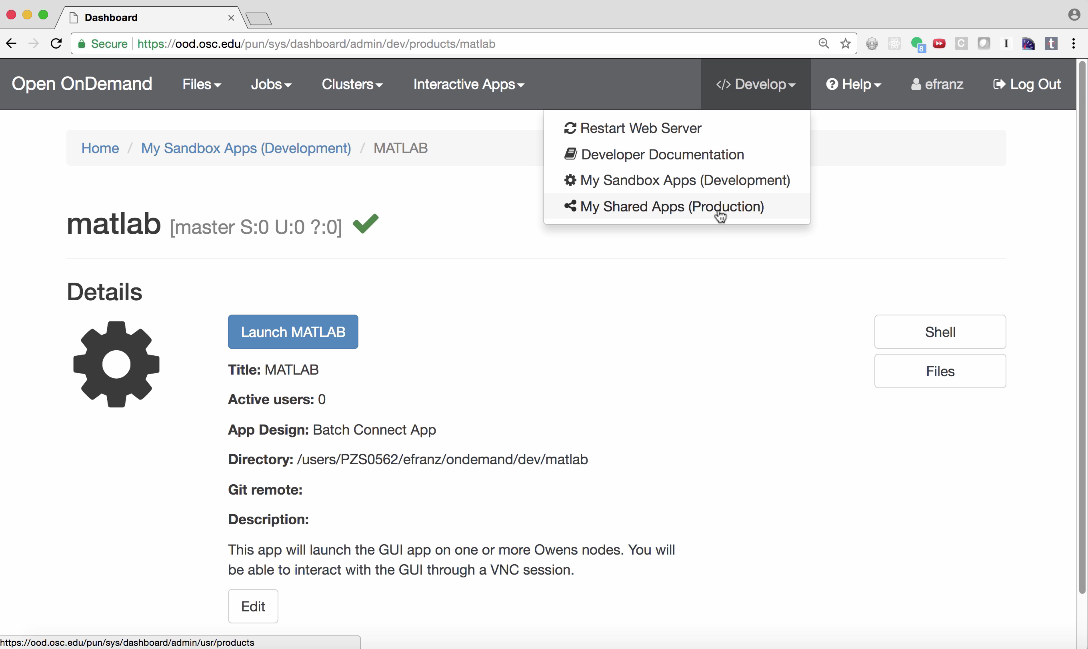
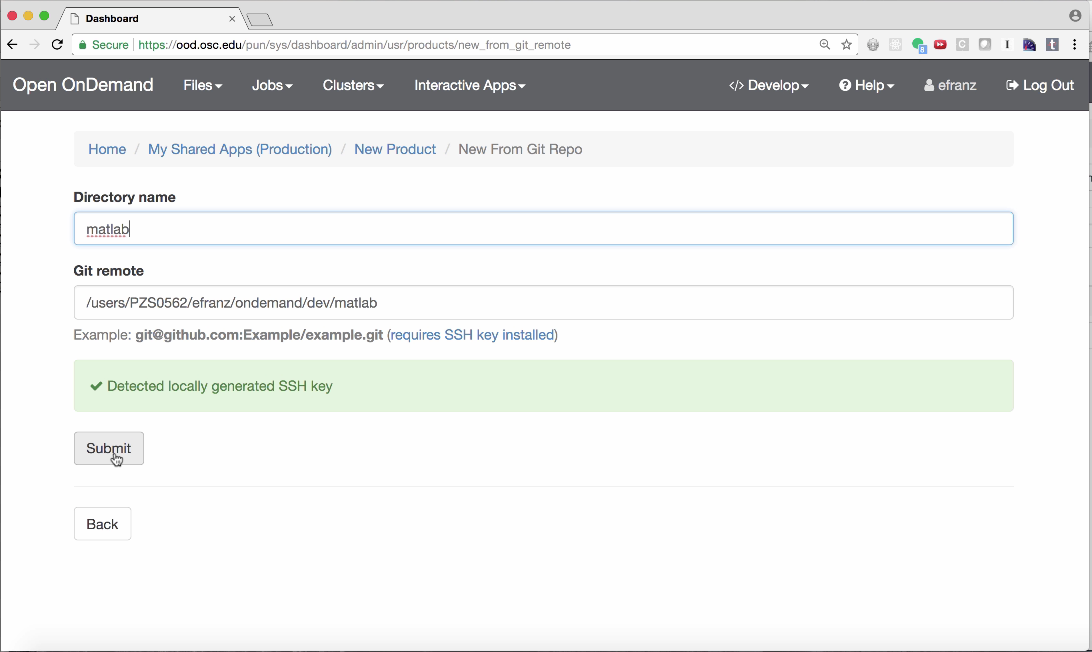
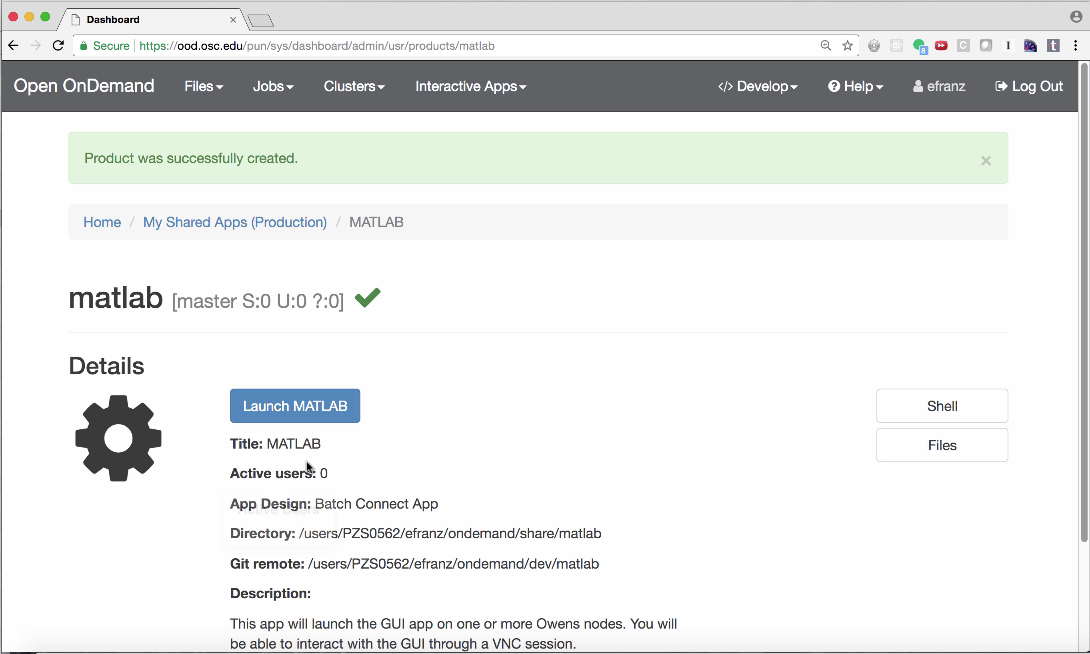
Now when Bob accesses the OnDemand home page he sees Eric’s MATLAB app and can launch it: