Starter NodeJS Application
This document describes how to start a Passenger application in NodeJs language.
Initialize the application
In this example we're going to initialize an application called nodejs-hello-world.
You may want to rename this directory to something more appropriate.
cd ~/ondemand/dev
mkdir nodejs-hello-world
cd nodejs-hello-world
npm init
Warning
npm init will initialize the main script as index.js. For OnDemand to recognize
this application, the main attribute in package.json should be app.js not
index.js.
Add Web Framework
First we need to add Express web framework. Like all web frameworks, this library will route requests to the appropriate pages.
Issue these commands to add and install the package.
npm add express
npm install
Add and edit app.js
Now we need the app.js file that's the entrypoint for this application.
After creating this file, we've provided this starter content for you add
to the file.
This app.js imports the Express framework and sets up the router
to route requests to the functions that can serve that request. This starter
file only has one route to the root URL / and returns a simple Hello World
string.
// app.js
const express = require('express');
const app = express();
const port = 3000;
// have to use a Router to mount the `PASSENGER_BASE_URI`
// base uri that's /pun/dev/appname or /pun/sys/appname depending
// on the environment.
const router = express.Router();
app.use(process.env.PASSENGER_BASE_URI || '/', router);
router.get('/', (req, res) => {
res.send('Hello World!');
})
app.listen(port, () => {
console.log(`Example app listening on port ${port}`);
})
Boot the application
Now that the app's all setup and implemented, you should be able to
boot it up. To do so, simply navigate to My Sandbox Apps (Development)
in the Develop menu of your OnDemand installation.
There you should see this application at the top of the list. Clicking
Launch Nodejs Hello World will launch this application in a new tab.
When the new tab opens you should see a blank page with the text Hello World.
This is your new NodeJs application!
Publish App
Publishing an app requires two steps:
Updating the
manifest.ymlto specify the category and optionally subcategory, which indicates where in the dashboard menu the app appears.Having an administrator checkout a copy of the production version to a directory under
/var/www/ood/apps/sys.
Steps:
Add category to manifest so the app appears in the Files menu:
name: Quota description: Display quotas icon: fa://hdd-o +category: Files +subcategory: Utilities
Version these changes. Click Shell button on app details view, and then
committhe changes:git add . git commit -m "update manifest for production" # if there is an external remote associated with this, push to that git push origin master
As the admin,
sudo copyorgit clonethis repository to production.# as sudo on OnDemand host: cd /var/www/ood/apps/sys git clone /users/PZS0562/efranz/ondemand/dev/quota
Reload the dashboard.
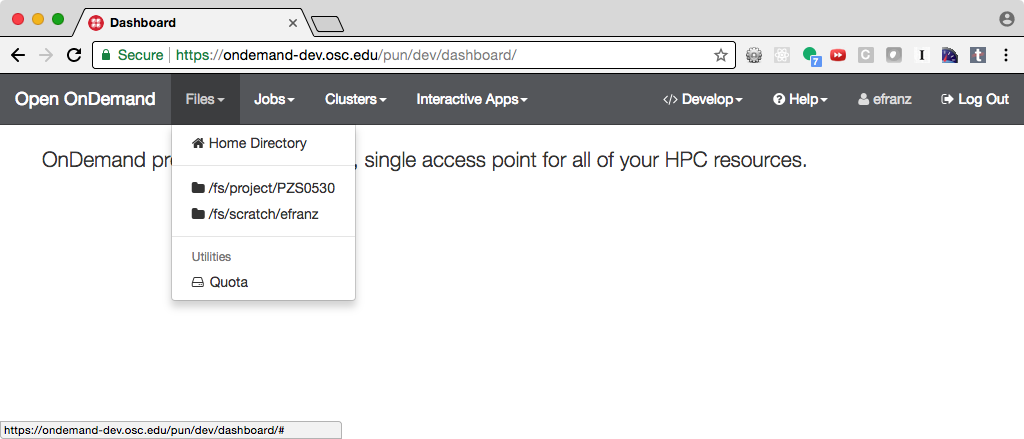
Fig. 8 Every user can now launch the Quota from the Files menu.
Warning
Accessing this new app for the first time will cause your NGINX server to restart, killing all websocket connections, which means resetting your active web-based OnDemand Shell sessions.
Node Wrapper
Applications can provide a bin/node file within their project
to use a different version of NodeJs. Here's an example of such a file.
Warning
Ensure this file is executable permissions, otherwise it will not work.
#!/bin/bash
# OnDemand uses NodeJs 20, but this application uses 22.
module load nodejs/22
exec /bin/env node "$@"